GroupDocs.Viewer for .NET 23.12 Release Notes
There are 1 enhancement and 14 bug fixes in this release.
Full list of changes in this release
| Key | Category | Summary |
|---|---|---|
| VIEWERNET‑4596 | Enhancement | Scale up the output image size to 1920px by width or 1080px by height when rendering presentations to PNG/JPEG |
| VIEWERNET‑4593 | Fix | Incorrect result during rendering XLSM |
| VIEWERNET‑3374 | Fix | Artifacts rendered when converting PCL file |
| VIEWERNET‑3602 | Fix | Get pages count for epub not work |
| VIEWERNET‑4598 | Fix | Some documents not render as expected |
| VIEWERNET‑4597 | Fix | Memory leak occurs when the leaveOpen parameter is set to true |
| VIEWERNET‑4030 | Fix | “Image with color palette is not supported.” exception when rendering CMX file |
| VIEWERNET‑4418 | Fix | Content is missing when rendering RTF file |
| VIEWERNET‑3950 | Fix | Lines are too thick converting certain DWG to HTML in .NET |
| VIEWERNET‑4567 | Fix | Image stretching issue |
| VIEWERNET‑3968 | Fix | IFC files are rendering as black image result in Linux |
| VIEWERNET‑4539 | Fix | Docx searching problem |
| VIEWERNET‑3527 | Fix | “CAD document rendering failed.Please check that CadOptions sizing options do not have too low or too high values.” exception when rendering DWG file |
| VIEWERNET‑3636 | Fix | Overflow HideText and OverlayIfNextIsEmpty rendering are broken |
| VIEWERNET‑4244 | Fix | Image missing whilst rendering as HTML page (Fixed for .NET Framework) |
Major changes
Image size scaled up when rendering presentations to PNG and JPEG
When rendering presentations, such as Microsoft PowerPoint Presentation (PPXT) files, the Viewer utilizes the physical dimensions of slide size. For instance, when the presentation size in PowerPoint is 13.333 inches by 7.5 inches, the output PNG or JPEG image size will be calculated using the following formula:
Width = 13.333 * 576 / 8 = 960px Height = 7.5 * 576 / 8 = 540px
Here, the value 576 corresponds to the number of pixels per inch, and 8 is a scale factor.
Applying this formula results in an output image size of 960px x 540px, which may appear pixelated on modern screens. To enhance image quality, we scale the output JPEG or PNG image to Full HD resolution (1920x1080) proportionally by either image width or height.
So, the formulas for the same slide change to:
Width = (13.333 * 576 / 8) * F1 = 1920px Height = (7.5 * 576 / 8) * F2 = 1080px
Note that F1 and F2 both variables have value 2 in this case. F1 and F2 valus are calculated based on the source slide width and height proportionnaly to fit size by width or height.
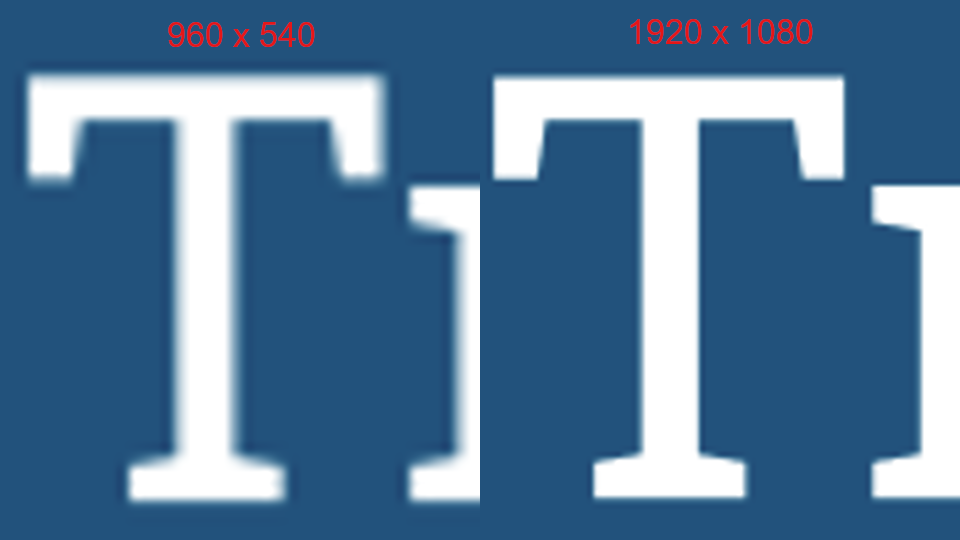
Removed obsolete members
GroupDocs.Viewer.Options.PdfViewOptions.JpgQuality
This API has been removed. Please use the following code to set image quality:
PdfViewOptions viewOptions = new PdfViewOptions();
viewOptions.PdfOptimizationOptions = new PdfOptimizationOptions();
viewOptions.PdfOptimizationOptions.CompressImages = true;
viewOptions.PdfOptimizationOptions.ImageQuality = 50;
Learn more about PDF optimization in Optimize the output PDF file topic.
GroupDocs.Viewer.Options.PdfViewOptions.Optimize
This API has been removed. Please use the following code to apply spreadsheet-specific optimizations like grid lines optimization when rendering spreadsheets to PDF:
PdfViewOptions viewOptions = new PdfViewOptions();
viewOptions.PdfOptimizationOptions = new PdfOptimizationOptions();
viewOptions.PdfOptimizationOptions.OptimizeSpreadsheets = true;
Learn more about rendering spreadsheets in Optimize spreadsheets in a PDF file