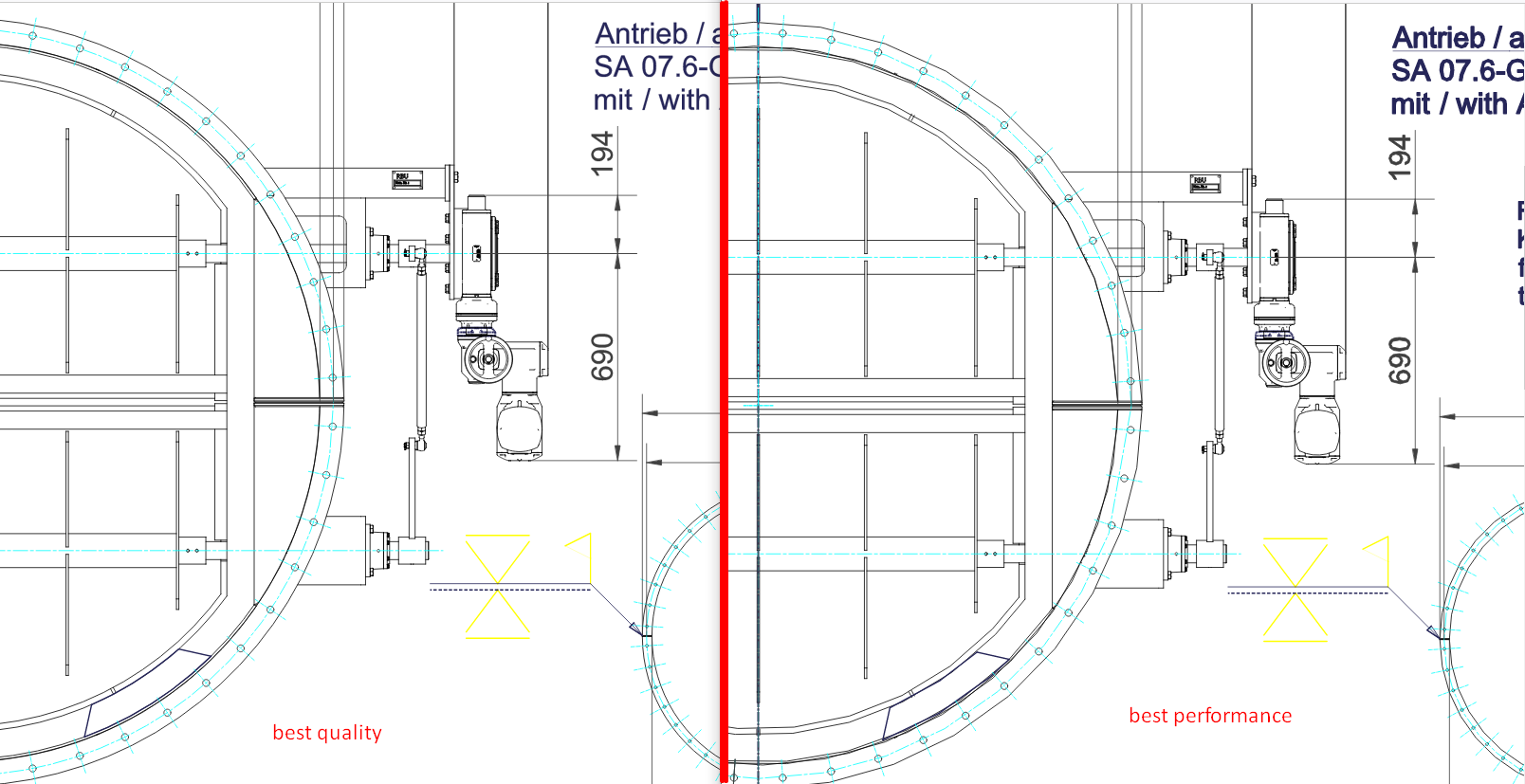GroupDocs.Viewer for .NET 24.2 Release Notes
This release includes one new feature and 7 bug fixes.
Full list of changes in this release
| Key | Category | Summary |
|---|---|---|
| VIEWERNET‑4712 | Feature | Introduce new performance-oriented conversion mode for CAD format family |
| VIEWERNET‑4654 | Fix | Text is not bold in the output HTML while font is installed or added using font repository |
| VIEWERNET‑4583 | Fix | [GroupDocs.Viewer.UI] Specific Pdf file viewer api 500 error |
| VIEWERNET‑4586 | Fix | PDF to HTML: Rendering HTML raises the GroupDocsViewerException |
| VIEWERNET‑4736 | Fix | The number greater than zero is expected. (Parameter ‘width’) |
| VIEWERNET‑2789 | Fix | Incorrect page size |
| VIEWERNET‑2758 | Fix | Missing drawing elements when converting DWG |
| VIEWERNET‑3371 | Fix | The font size of superscripts does not decrease and pages grayed out when converting PS to PDF |
Major changes
Introduced new performance-oriented conversion mode for CAD format family
By default the GroupDocs.Viewer converts and renders all documents within CAD format family with the max possible quality. In case when the input CAD file (DWG, for example) is very complex, it may lead to quite significant processing time. Also, the size of the generated output HTML or image (vector or raster) also may be too heavy.
Starting from the version 24.2 the GroupDocs.Viewer introduces a new public property within the CadOptions class — the EnablePerformanceConversionMode boolean flag. By default it is set to false - the GroupDocs.Viewer behaves as in previous versions, preserving the maximum quality. But when setting its value to true, then the performance-oriented conversion mode is enabled, which leads to significantly lesser conversion time as well as lesser byte size of the output document.
Enabling this mode is pretty simple — just create an instance of the CadOptions class by using any of the CadOptions factory methods, and then set the value for the EnablePerformanceConversionMode property. Example is below:
using (Viewer viewer = new Viewer("input.dwg"))
{
HtmlViewOptions viewOptions = HtmlViewOptions.ForEmbeddedResources("Output-Page#{0}.html");
viewOptions.CadOptions = CadOptions.ForRenderingByWidth(1000);
viewOptions.CadOptions.EnablePerformanceConversionMode = true;
viewer.View(viewOptions);
}
If taking an ordinary DWG file as a sample, the comparison between “quality” and “performance” modes are the next:
| Conversion mode | Output file size, MiB | Processing time, sec | ||
|---|---|---|---|---|
| Quality-oriented (default) | 46.8 | 7.87 | ||
| Performance-oriented (new) | 5.04 | 4.47 |
Screenshot below illustrates the visual differences between these modes, default quality-oriented mode is on the left side, and the new performance-oriented mode is on the right side: